 Today we are going to show you how to add custom tabs to your Facebook page. Tabs are the little boxes beneath your Facebook page cover that display the apps you have installed on your Facebook page. Adding custom tabs to your Facebook gives your page and your business a sense of style and we are all about style around here so lets get to it!
Today we are going to show you how to add custom tabs to your Facebook page. Tabs are the little boxes beneath your Facebook page cover that display the apps you have installed on your Facebook page. Adding custom tabs to your Facebook gives your page and your business a sense of style and we are all about style around here so lets get to it!
There are tons of apps that can be installed on your Facebook page: Pinterest, Google +, Twitter and many more! By default the app icon will be shown on the tab on your Facebook page unless you change it to something more fitting for you and your business.
The first thing you will need to do before you can add custom tabs to your Facebook page is to set up and install all your apps. We will be the very 1st to admit adding apps is not something we love doing therefor we don’t typically offer help in doing so – we like to stick to the fun stuff like making things cute so if you need help installing you will have to reach out to Google or another tech savvy blogger who specializes in that. However, we installed our apps fairly easily and each app should cover how to install.
The second thing you will need to do is create or purchase/find tabs you would like to use on your Facebook page. If you are creating your own tabs the size is 111×74 for each tab.
Step 1: Visit the app center to install the apps you would like! You can visit the app center at: https://www.facebook.com/appcenter.

Step 2: You will need to expand your tab section in order to edit and see all tabs. To expand just click on the downward arrow to the right of the last tab on your page. More app boxes will open up.
Step 3: Now you can hover over the tab you want to add a custom tab to and a drop down menu will appear. From that drop down menu choose “edit settings”.
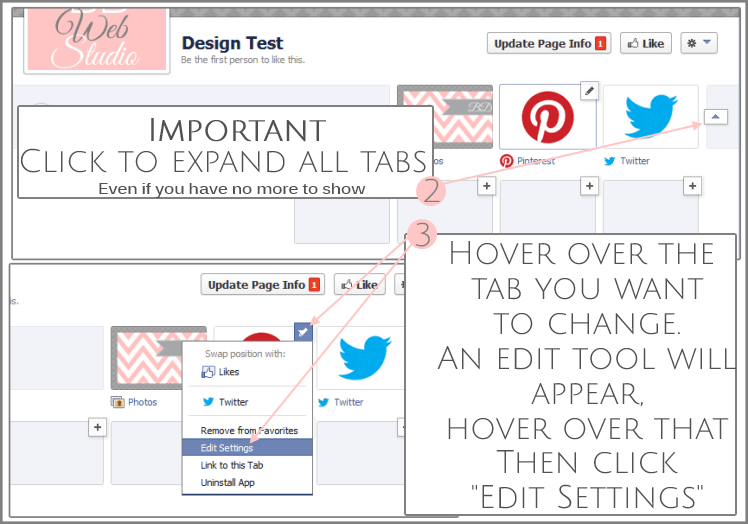
Step 4: Next to “Custom Tab Image” click the link that says “change”.

Step 5 :Now move your mouse over the current image and click “edit”
Step 6: Now click “chose file” to select the custom tab image you would like displayed


and then after adding custom tabs to your Facebook page you get a great looking business page:

We hope you enjoyed this post! We would love to have you share it on your favorite sites below! Thanks for stopping by!

Leave a Reply